


EdgeRouter X

Power Adapter (12V, 0.5A)
To reduce the risk of fire or electric shock, do not expose the EdgeRouter to rain or moisture.

Note: Although the cabling can be located outdoors, the EdgeRouter itself should be housed inside a protective enclosure.
TERMS OF USE: All Ethernet cabling runs must use CAT5 (or above). It is the professional installer's responsibility to follow local country regulations, including operation within legal frequency channels, output power, indoor cabling requirements, and Dynamic Frequency Selection (DFS) requirements.
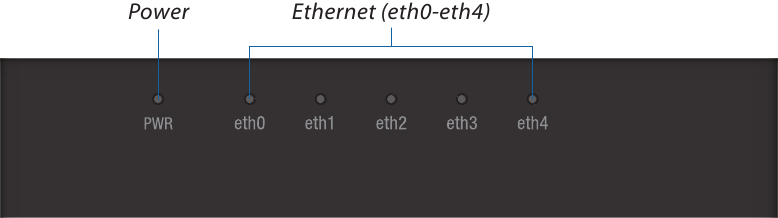
| LED | State | Status |
| Power | Off | Power Off |
| Green | Power On | |
| eth0-eth4 | Off | No Link |
| Green | Link Established at 10/100/1000 Mbps Flashing Indicates Activity |
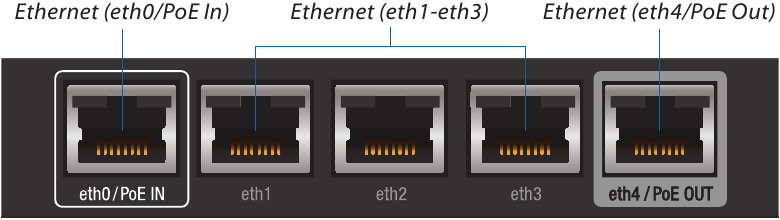
| Port | Description |
| eth0/PoE In | RJ45 port accepts 24V passive PoE and supports a 10/100/1000 Ethernet connection. |
| eth1‑3 | RJ45 ports support 10/100/1000 Ethernet connections. |
| eth4/PoE Out | RJ45 port supports passive PoE passthrough and a 10/100/1000 Ethernet connection. |
The EdgeRouter can be powered by either method:
Passive PoE output on port eth4/PoE Out works as a passthrough and depends on the input power source.
If the included Power Adapter (12V, 0.5A) is used, there may not be sufficient passthrough to power another device because the EdgeRouter can consume up to 5 watts on its own.
We recommend using a more powerful input power source (not included); here are a few examples of viable power input options for passive PoE passthrough:
| Power Input | Passive PoE Passthrough |
| 24V passive PoE (on eth0/PoE In)* | ≈23V, 5W |
| 12V, 1A (ERLite‑3 Power Adapter) | ≈11V, 5W |
| 24V, 2.5A (ERPoe‑5 Power Adapter) | ≈23V, 11W |
* Not compatible with 24V, 1A Gigabit PoE Adapter.

| Detail | Description |
| Ground | ESD grounding for enhanced ESD protection. The ground wire and screw with washer are not included (recommended screw size: M3‑0.5 x 4 mm). |
| Power | Connect the Power Adapter. |
Place the EdgeRouter on a flat, horizontal surface or mount it on a wall (mounting screws not included).
FAILURE TO PROVIDE PROPER VENTILATION MAY CAUSE FIRE HAZARD. KEEP AT LEAST 20 MM OF CLEARANCE NEXT TO THE VENTILATION HOLES FOR ADEQUATE AIRFLOW.
Follow the appropriate instructions for your installation:
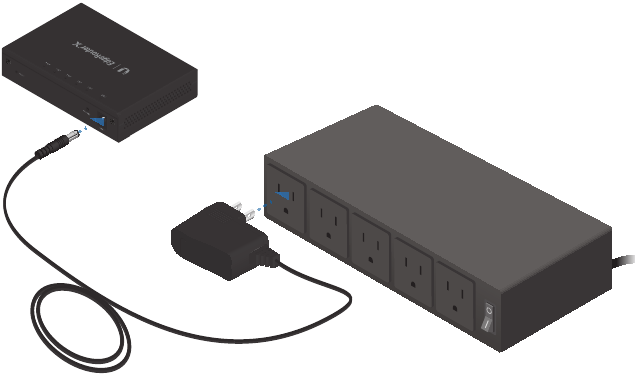
Connect the Power Adapter to the Power port of the EdgeRouter. Then plug the Power Adapter into a power outlet.

Connect the PoE cable of a PoE switch or adapter to the eth0/PoE In port of the EdgeRouter.
The EdgeOS ® configuration interface can be accessed via DHCP or static IP address assignment. By default, eth1 is set up as a DHCP client, while eth0 is assigned a static IP address of 192.168.1.1. To configure the EdgeRouter, proceed to the appropriate section: DHCP or "Static IP Address".

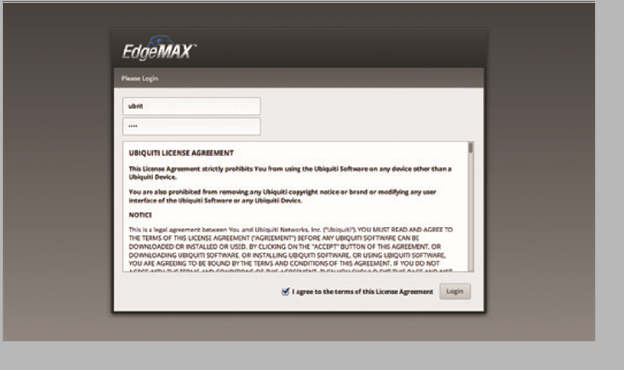
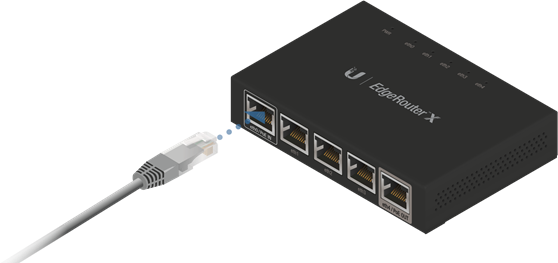
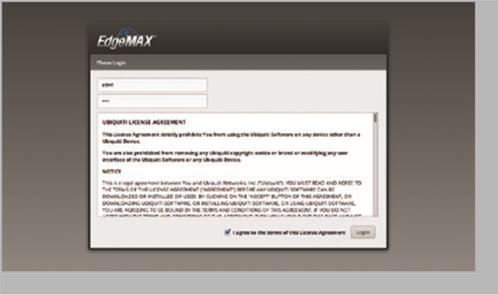
| EdgeRouter X | |
| Dimensions | 110 x 75 x 22 mm (4.33 x 2.95 x 0.87") |
| Weight | 175g (6.17 oz) |
| Max. Power Consumption | 5W |
| Power Input | 12VDC, 0.5A Power Adapter (Included) or 24V Passive PoE |
| Power Supply | External AC/DC Adapter |
| Supported Voltage Range | 9 to 30VDC |
| Button | Reset |
| LED | Power, Ethernet 0‑4 |
| Processor | Dual‑Core 880 MHz, MIPS1004Kc |
| System Memory | 256 MB DDR3 RAM |
| Code Storage | 256 MB NAND |
| Wall‑Mount | Yes |
| Networking Interfaces | |
| Data/PoE Input Port | (1) 10/100/1000 RJ45 Port |
| Data Ports | (3) 10/100/1000 RJ45 Ports |
| Data/PoE Passthrough Port | (1) 10/100/1000 RJ45 Port |
| Operating Temperature | ‑10 to 45°C (14 to 113°F) |
| Operating Humidity | 10 to 90% Noncondensing |
| Certifications | CE, FCC, IC |
Failure to provide proper ventilation may cause fire hazard. Keep at least 20 mm of clearance next to the ventilation holes for adequate airflow.
To reduce the risk of fire or electric shock, do not expose this product to rain or moisture.
Do not use this product in a location that can be submerged by water.
Avoid using this product during an electrical storm. There may be a remote risk of electric shock from lightning.
www.ubnt.com/support/warranty/
The limited warranty requires the use of arbitration to resolve disputes on an individual basis, and, where applicable, specify arbitration instead of jury trials or class actions.
Changes or modifications not expressly approved by the party responsible for compliance could void the user's authority to operate the equipment.
This device complies with Part 15 of the FCC Rules. Operation is subject to the following two conditions:
NOTE: This equipment has been tested and found to comply with the limits for a Class A digital device, pursuant to part 15 of the FCC Rules. These limits are designed to provide reasonable protection against harmful interference when the equipment is operated in a commercial environment. This equipment generates, uses, and can radiate radio frequency energy and, if not installed and used in accordance with the instruction manual, may cause harmful interference to radio communications. Operations of this equipment in a residential area is likely to cause harmful interference in which case the user will be required to correct the interference at his own expense.
CAN ICES‑3(A)/NMB‑3(A)
This Class A digital apparatus complies with Canadian CAN ICES‑003.

This is a Class A product. In a domestic environment this product may cause radio interference in which case the user may be required to take adequate measures.

CE marking on this product represents the product is in compliance with all directives that are applicable to it.

European Directive 2012/19/EU requires that the equipment bearing this symbol on the product and/or its packaging must not be disposed of with unsorted municipal waste. The symbol indicates that this product should be disposed of separately from regular household waste streams. It is your responsibility to dispose of this and other electric and electronic equipment via designated collection facilities appointed by the government or local authorities. Correct disposal and recycling will help prevent potential negative consequences to the environment and human health. For more detailed information about the disposal of your old equipment, please contact your local authorities, waste disposal service, or the shop where you purchased the product.
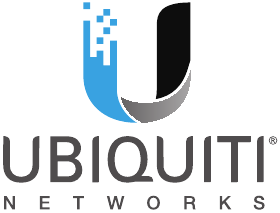
Here you can download full pdf version of manual, it may contain additional safety instructions, warranty information, FCC rules, etc.